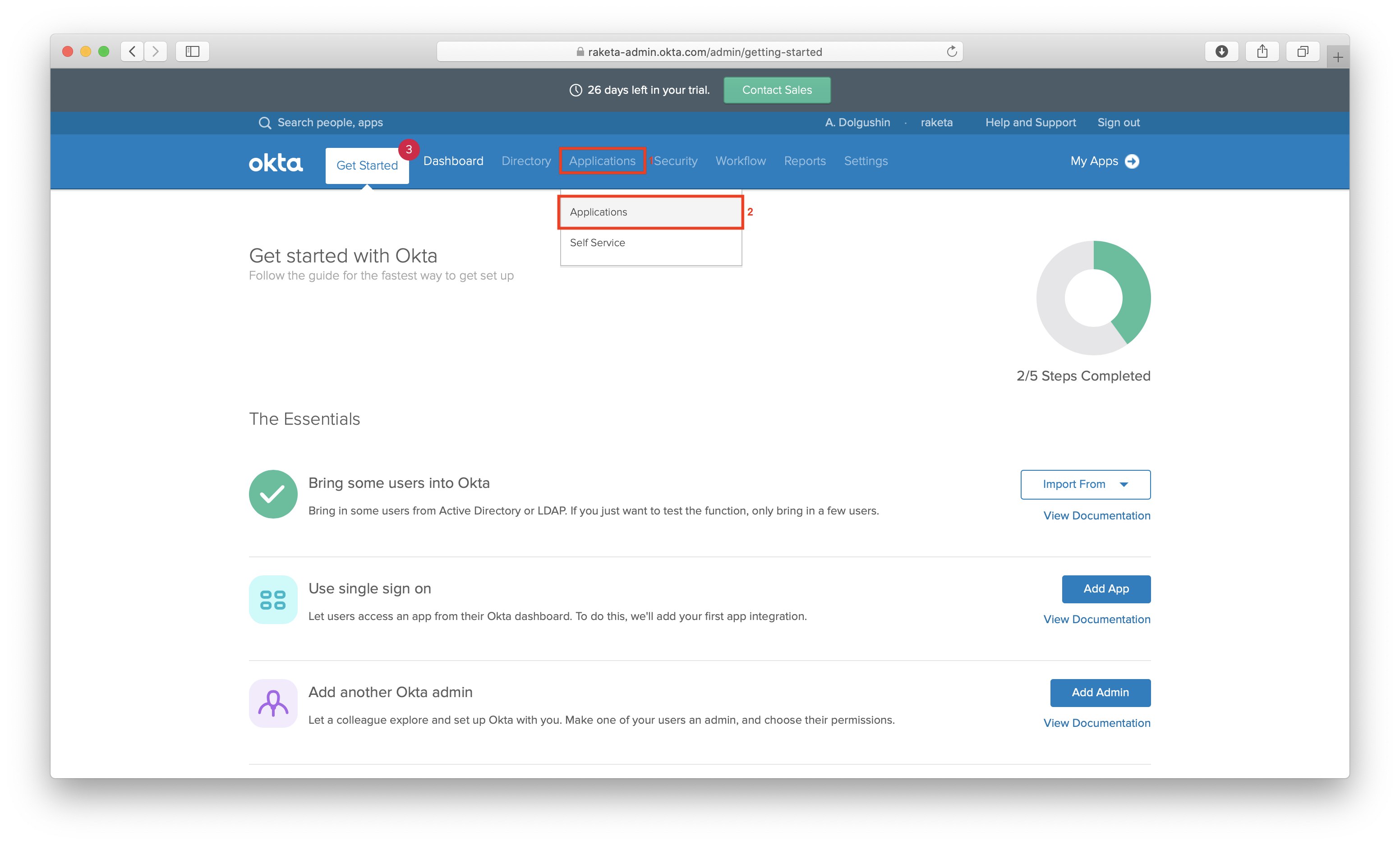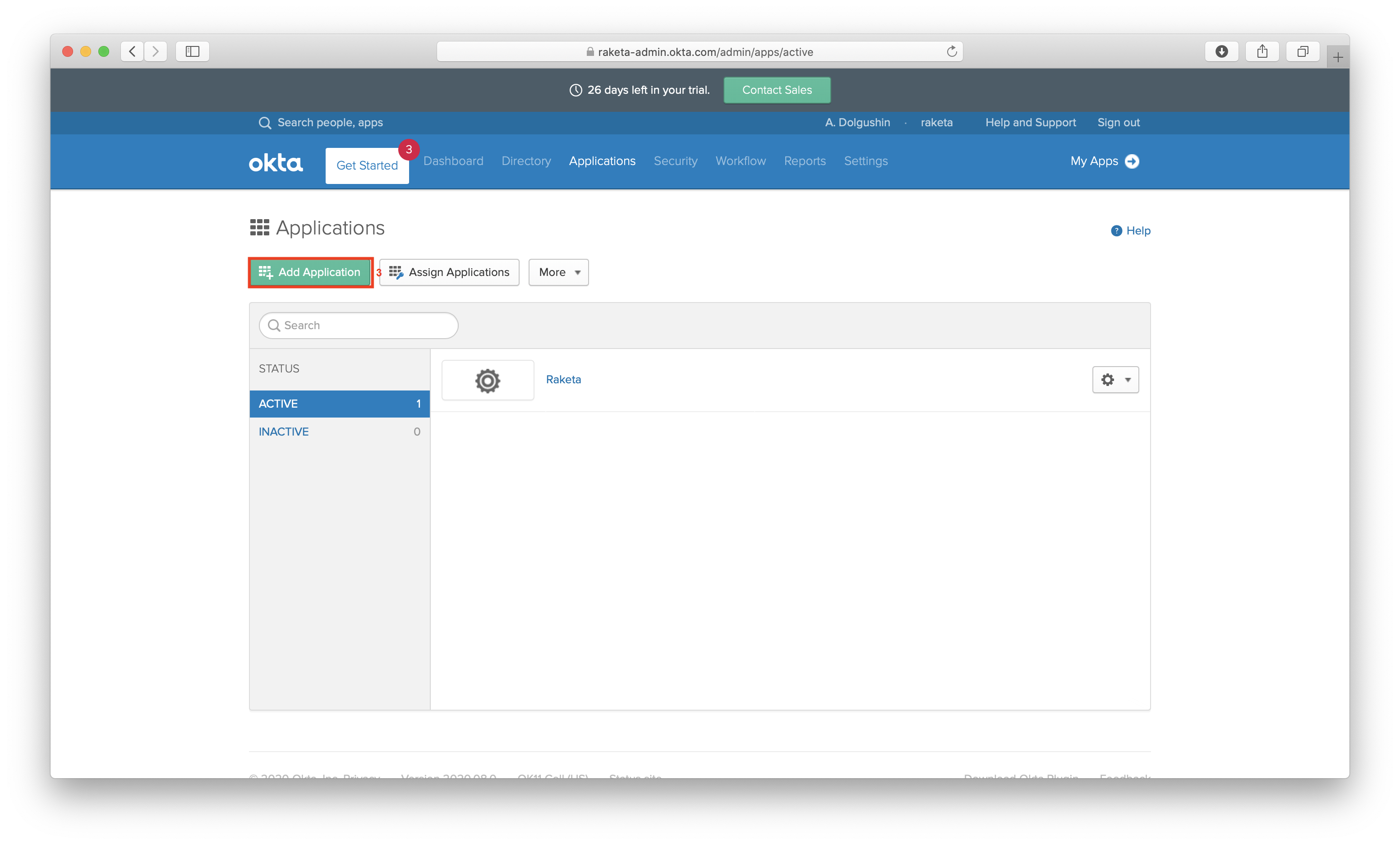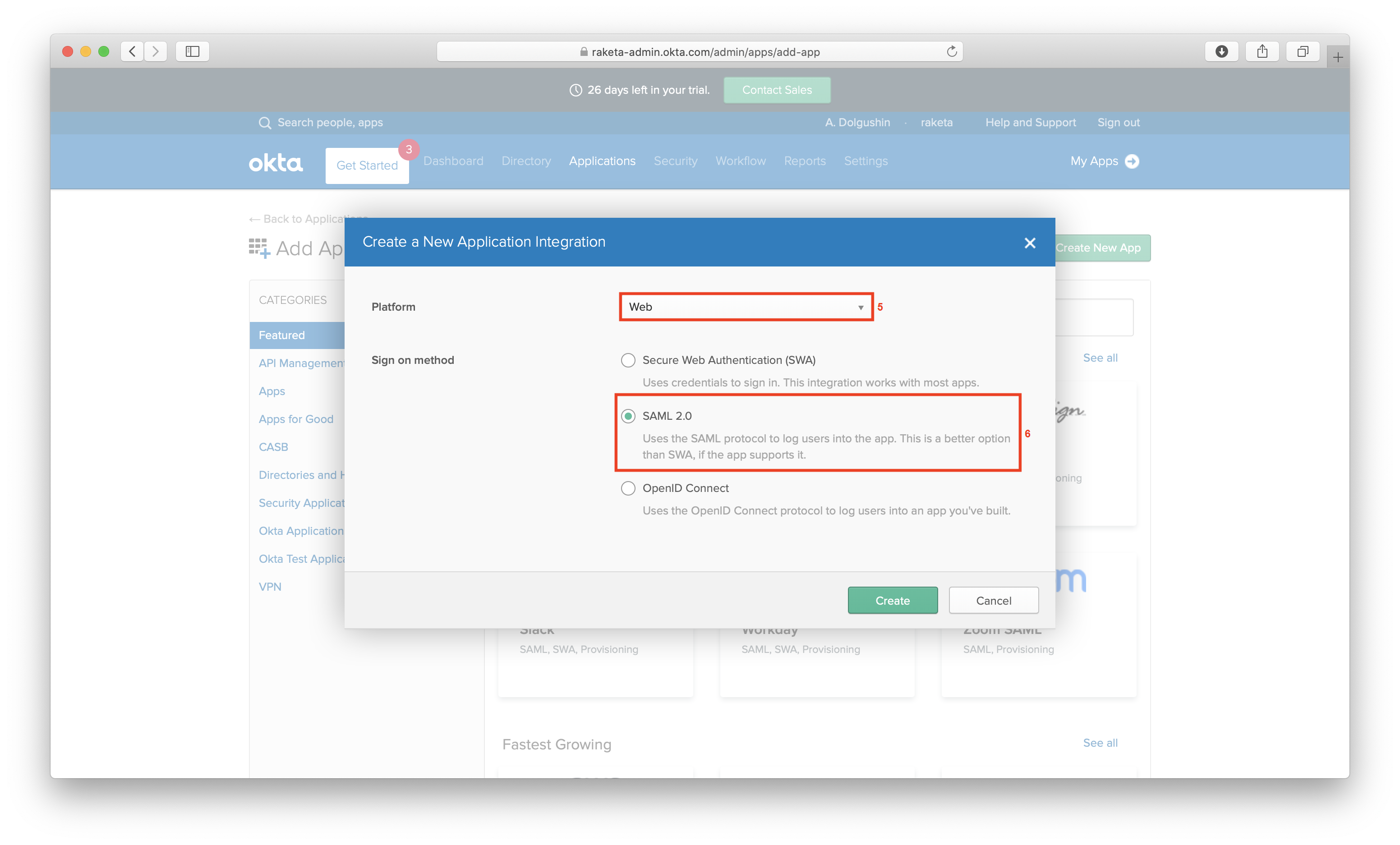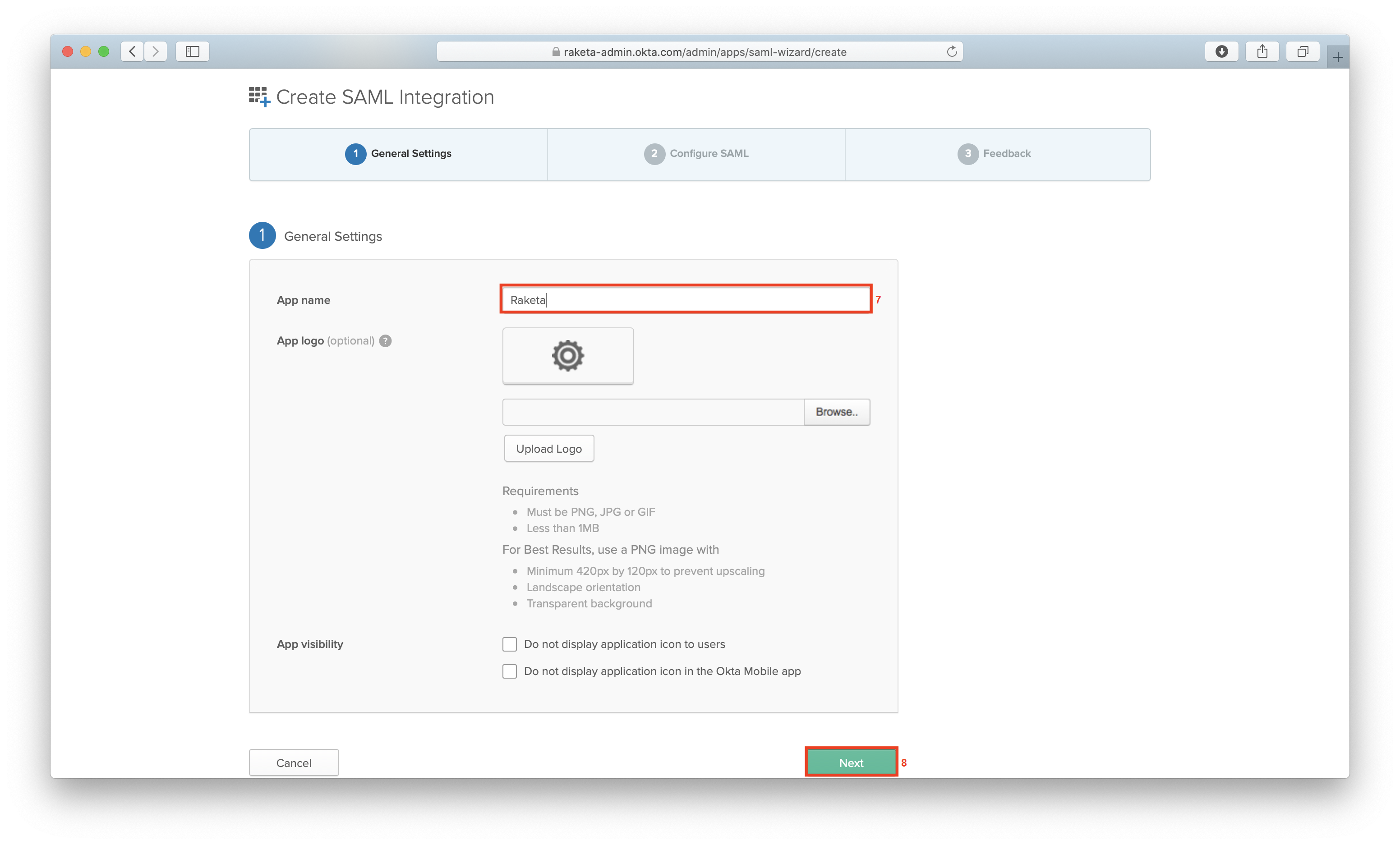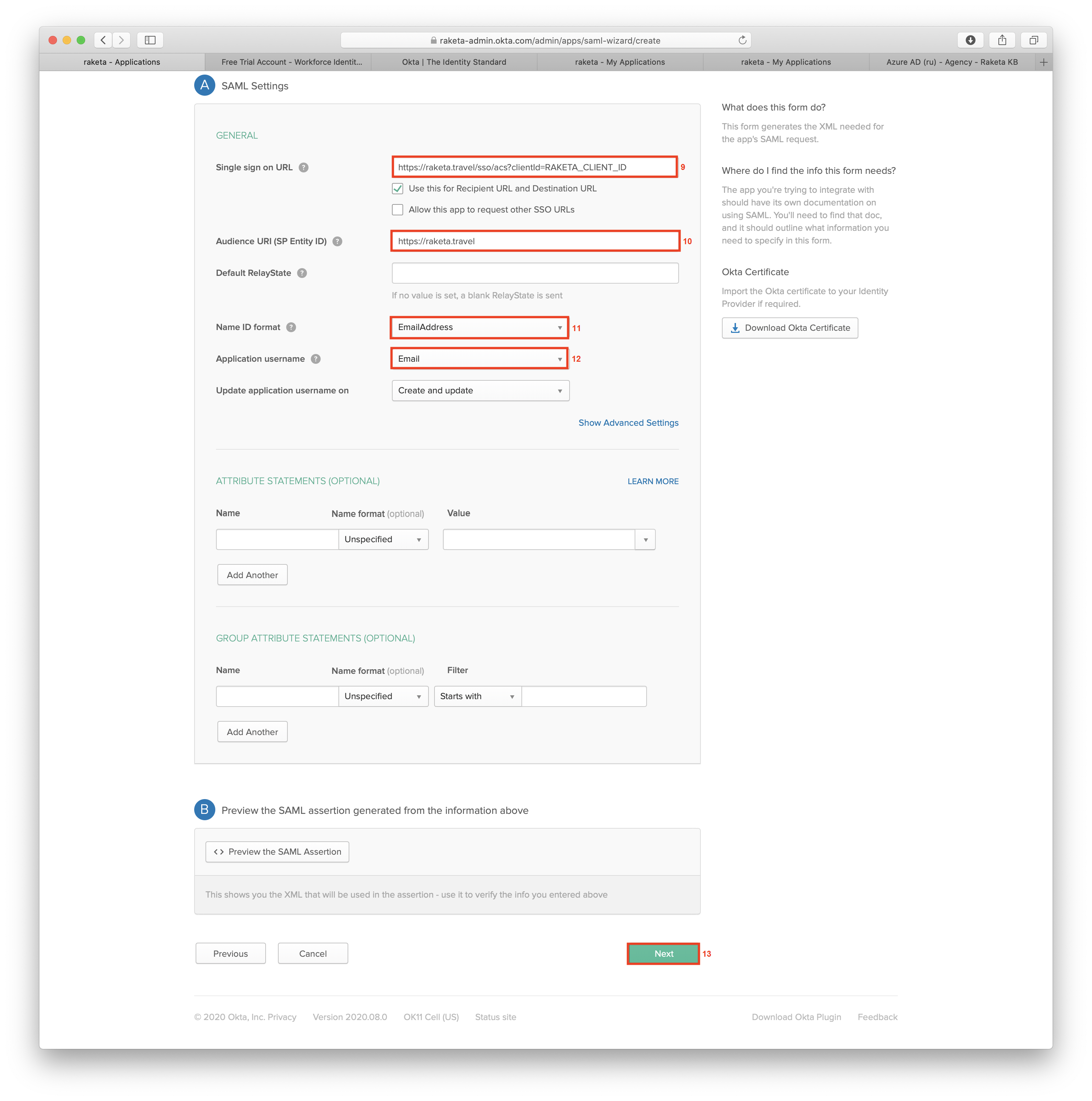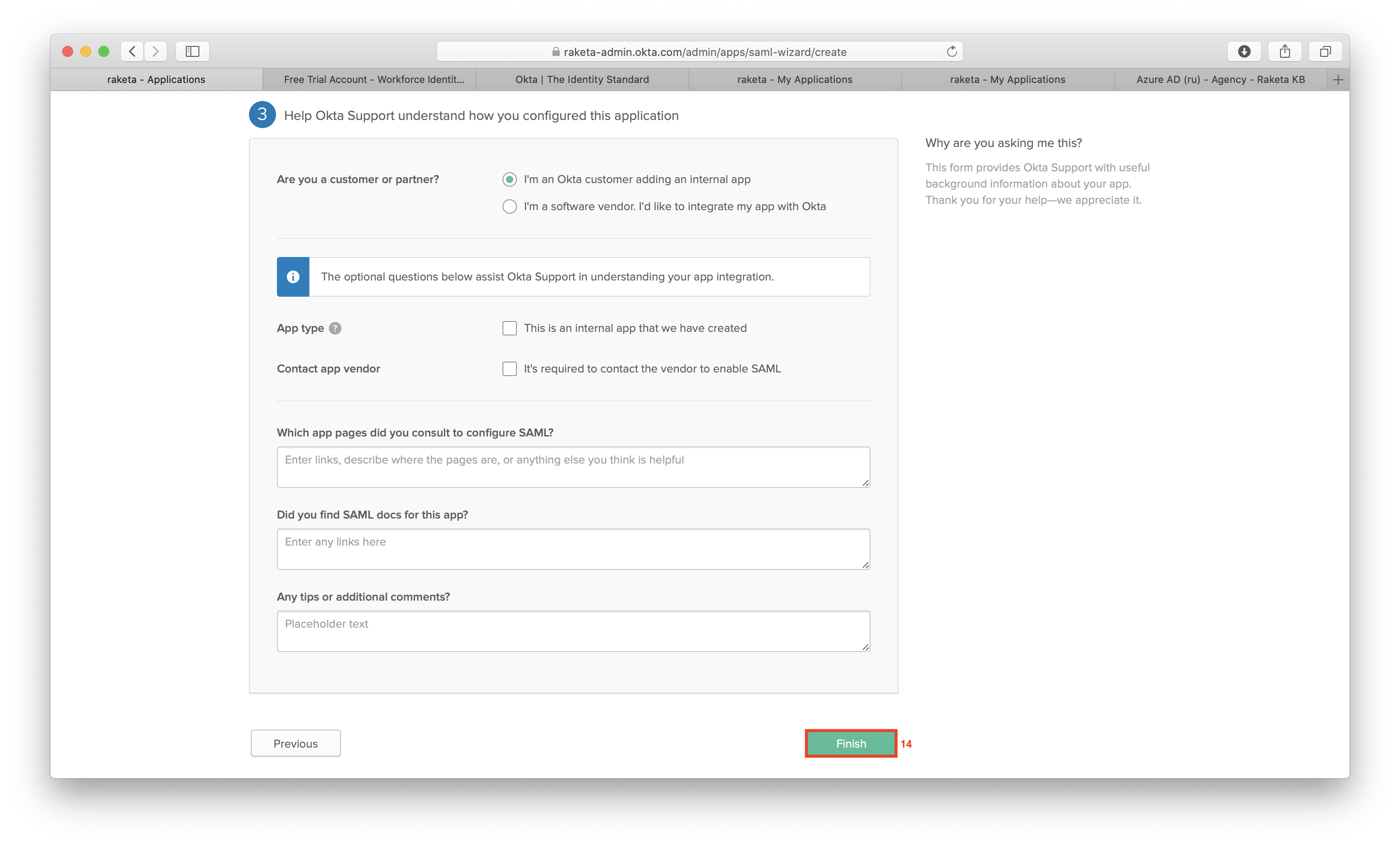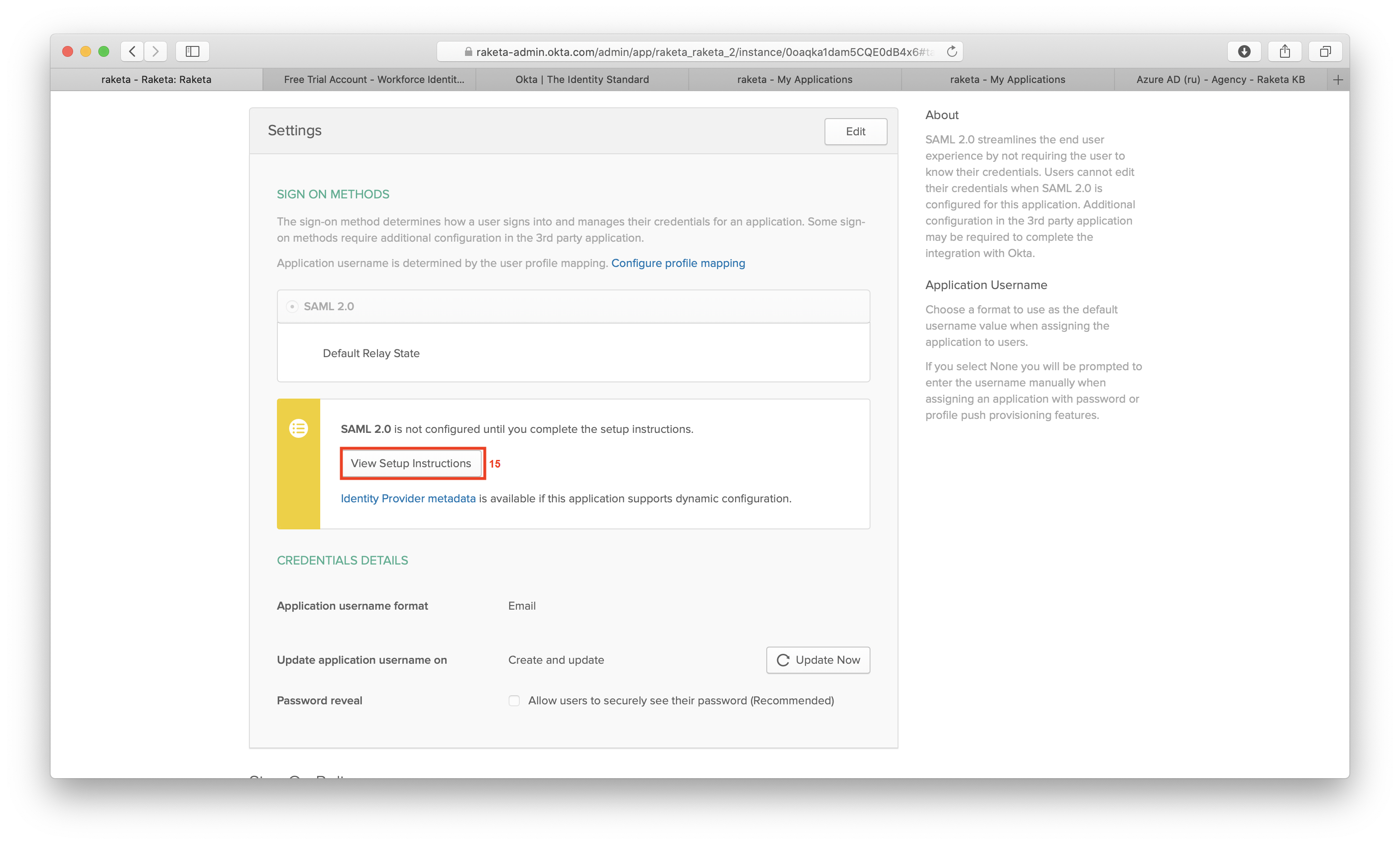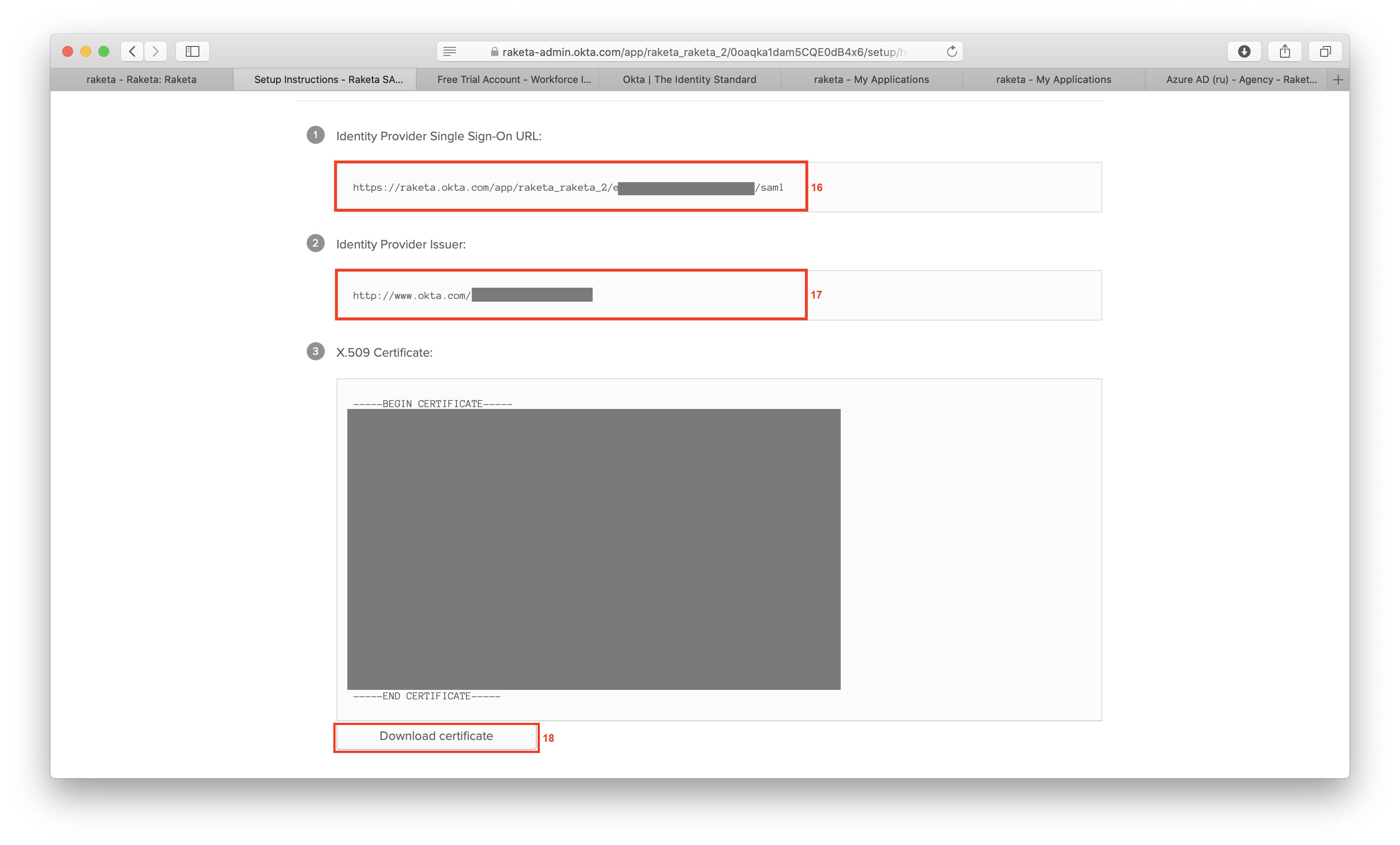| Подсказка |
|---|
Quick adding Raketa from the Okta Integration Network is available. If you select the Raketa application from Featured Integrations in step 4, you can skip steps 5-7. The application data will be filled in automatically. |
Preparation
To use Okta you must have:
- Okta administrator account.
Raketa provides you
Подготовка
Для использования Okta необходимо иметь:
- учётную запись администратора Okta.
Ракета предоставляет вам:
- Single sign on URL в формате URL in the following format: https://raketa.travel/sso/acs?clientId=RAKETA_CLIENT_ID, где where RAKETA_CLIENT_ID - client id клиента в Ракетеin Raketa.
- Audience URI (SP Entity ID) в формате in the following format: https://raketa.travel/ - идентификатор объекта поставщика услуг. - service provider object identifier.
After all the necessary settings you should provide to RaketaПосле всех необходимых настроек вам следует передать в Ракету:
- X.509 Certificate - автоматически сгенерированный файл сертификата- auto-generated certificate file.
- Identity Provider Issuer - идентификатор Okta identifier.
- Identity Provider Single Sign-On URL - URL вашей страницы авторизации, который мы будем использовать для перенаправления пользователей в вашу систему идентификации.
Настройка приложения
- your authorization web-page URL, which we will use to redirect users to your authentication system.
Application configuration
- Log in to the Okta websiteАвторизуйтесь на сайте Okta: https://login.okta.com/.
- В главном меню выберите настройку приложений Select application setting from the main menu "Application" [1] → "Applications" [2].
- Добавьте новое приложение, нажав на кнопку Click the "Add Application" button [3] to add a new application.
- На следующем экране нажмите кнопку On the next screen click the "Create Application" button [4].
- Во всплывающем окне выберите платформу In the pop-up window select a platform - "Web" [5] и метод входа - and a sing on method - "SAML 2.0" [6].
- На первом шаге интеграции укажите название приложения In the first step of integration, specify the application name [7] и нажмите кнопку and click the "Next" button [8].
- На втором шаге заполните форму данными, предоставленными Ракетой. УкажитеIn the second step, fill out the form with the data provided by Raketa. Specify:
- Single sign on URL [9]: https://raketa.travel/sso/acs?clientId=RAKETA_CLIENT_ID
- Audience URI (SP Entity ID) [10]: https://raketa.travel/
- Name ID format [11]: EmailAddress
- Application username [12]: Email.
После нажмите кнопку кнопку Then click the "Next" button [13].
- На третьем шаге завершите интеграцию, нажав кнопку In the third step, click the "Finish" button [14] to complete the integration.
- Просмотрите полученные настройки, нажав кнопку Click the "View Setup Instructions" button [15] to review the received settings.
- Передайте в Ракету автоматически сгенерированные данныеProvide auto-generated data to Raketa:
- Identity Provider Single Sign-On URL [16].
- Identity Provider Issuer [17].
- X.509 Certificate - скачайте его, нажав кнопку click the "Download certificate" button [18] to download it.